GitHub and OpenAI that can help developers write code faster and more efficiently. we will explore how to use GitHub Copilot lab in a Python Project with Visual Studio Code
Setting up GitHub Copilot in Visual Studio Code
To use GitHub Copilot Labs in a Python project, you need to first install the GitHub Copilot Visual Studio Code extension. You can do this by following these steps:
- Open Visual Studio Code and click on the Extensions icon on the left-hand side of the screen.
- Type “GitHub Copilot” in the search bar and hit Enter.
- Click on the “Install” button next to the GitHub Copilot extension.
- Once the installation is complete, click on the “Reload” button to activate the extension.
Now that the extension is installed and activated, you can start using GitHub Copilot Labs in your Python lab project.
Using GitHub Copilot Labs with Python example
To demonstrate how to use GitHub Copilot Labs in a Python lab project, let’s create a program that calculates the factorial of a number. Here’s how to do it:
- Open Visual Studio Code and create a new Python file by clicking on “File” > “New File”.
- Type the following code to define a function that calculates the factorial of a number:
pythonCopy code<code>def factorial(n):
if n == 0:
return 1
else:
return n * factorial(n-1)
</code>- Now, let’s use GitHub Copilot Labs to generate code that prompts the user to enter a number and then calculates its factorial. Type the following code:
pythonCopy code<code>num = int(input("Enter a number: "))
fact = factorial(num)
print("Factorial of", num, "is", fact)
</code>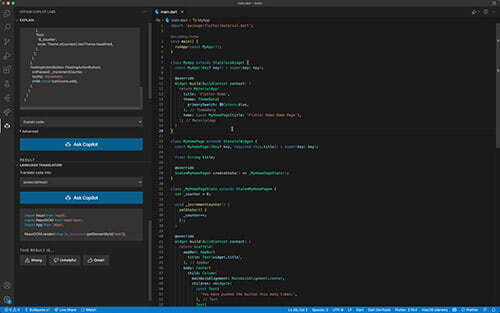
- Now, position your cursor at the end of the line “Enter a number: ” and press the keyboard shortcut “Ctrl + .” (Windows/Linux) or “Cmd + .” (Mac) to activate GitHub Copilot Labs.
- GitHub Copilot Labs will analyze your code and suggest code that completes the input statement. Review the suggested code and press Enter to accept it.
- Now, position your cursor at the end of the line “fact = factorial(num)” and press the keyboard shortcut “Ctrl + .” (Windows/Linux) or “Cmd + .” (Mac) to activate GitHub Copilot Labs.
- GitHub Copilot Labs will analyze your code and suggest code that completes the factorial calculation. Review the suggested code and press Enter to accept it.
- Finally, position your cursor at the end of the line “print(“Factorial of”, num, “is”, fact)” and press the keyboard shortcut “Ctrl + .” (Windows/Linux) or “Cmd + .” (Mac) to activate GitHub Copilot Labs.
- GitHub Copilot Labs will analyze your code and suggest code that completes the output statement. Review the suggested code and press Enter to accept it.
- Now, run the program by clicking on “Run” > “Run Without Debugging” in the Visual Studio Code menu.
- Enter a number when prompted and the program will calculate its factorial and display the result.
- Conclusion
- GitHub Copilot Labs is an AI-powered code completion tool that can help developers write code faster and more efficiently. In this article, we demonstrated how to use GitHub Copilot Labs in a Python lab project with Visual Studio Code. While there may be some limitations to the tool, it has the potential to revolutionize the way developers write code and make programming more accessible to everyone.
Here,we learned how to use GitHub Copilot Labs in a Python lab project with Visual Studio Code. While there may be some limitations to the tool, it has the potential to revolutionize the way developers write code and make programming more accessible to everyone.




